Development SDK VM Creation
You can create the Developer SDK VM from scratch.
You can use a virtualization software of your preference. This example uses Oracle VirtualBox.
-
For the VM, select the operating system of your preference. A Linux distribution with a GUI is recommended. This example uses Linux Ubuntu 22.04.3 desktop distribution from Ubuntu.com.
-
Download the operating system ISO file. You will later attach the ISO file to your VM to allow installation.
-
Make sure the selected hardware can run the VM, and its disk has at least 300GB of space free.
-
Create the VM with at least 8GB RAM, 2 virtual processors, 100GB disk.
-
Use the following credentials (optional):
- VM username:
sensia - VM password:
Sens1a1nstall
- VM username:
-
It is mandatory to have 1 LAN port. Make sure to configure it in the VM Network configuration (as below):
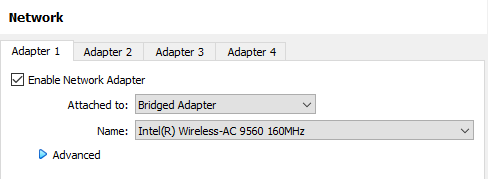
-
If hardware is available, configure a second LAN port:
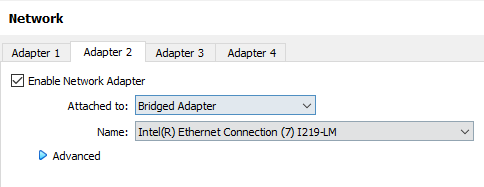
Note
The network adapters shown on your system will differ from the above images.
Installation Procedure
- Attach the previously downloaded O/S ISO file to the VM and boot up.
- Configure the LAN ports according to the HCC2 requirements:
- LAN1 – IPv4: DHCP – IPv6: Disabled
- (Optional) LAN2 – IPv4: 192.168.1.72/24 (make sure that this IP address does not already exist in the same network), IPv6: Disabled.